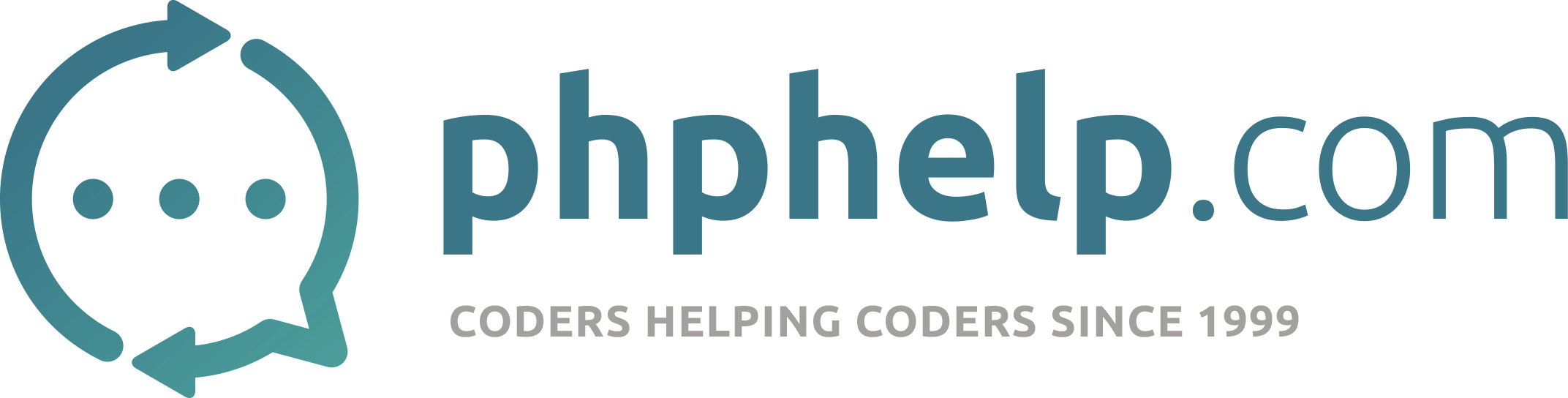Hi,
I’ve installed these on my PC:
Ubuntu 14.04.1 LTS
Apache 2.4.7
PHP 5.5.12
PEAR 1.10.0
DB 1.10.0
MySQL 14.14
When I write this into bash:
php --ini
it gives me:
Configuration file (php.ini) Path: /usr/local/lib
Loaded Configuration file: (none)
Scan for additional .ini files in: (none)
Additional .ini files parsed: (none)
But then in browser phpinfo() gives me:
Configuration File (php.ini) Path /etc/php5/apache2
Loaded Configuration File /etc/php5/apache2/php.ini
Scan this dir for additional .ini files /etc/php5/apache2/conf.d
Additional .ini files parsed /etc/php5/apache2/conf.d/05-opcache.ini,
/etc/php5/apache2/conf.d/10-pdo.ini,
/etc/php5/apache2/conf.d/20-json.ini,
/etc/php5/apache2/conf.d/20-readline.ini
Why the outputs are so different?
I’m having a website(created in WAMP with Smarty) in html-folder: /var/www/html/website
but in the browser(localhost/website) when I try to use website, the browser gives totally empty.
Yes I know: use Composer and use newer platforms etc. I’m not in the postion that I could convert the whole solution to other platform.
Is there anything someone would suggest? Please help