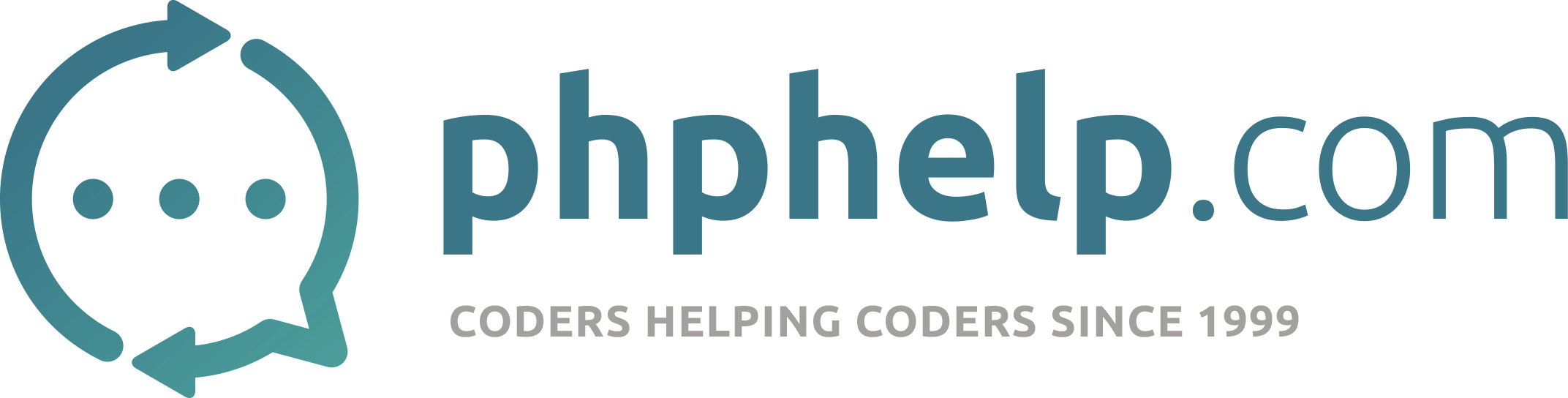Hey
I have been told i need PHP5-curl and PHP5-XMLRPC iam using a server from webfusion that runs windows server 2003 could someone give me the link for download please
Hi,
Try this
Installing PHP/CURL on IIS
Most of this description was provided by David Withnall.
to test your installation. in the php install directory run the following command:
php.exe -i
the output of this command should be the same as the phpinfo() method - which is a big HTML listing with all the current settings php is running on.
if you get any warning messages check the following:
The extensions directory has not been set correctly in the php.ini file to fix it - make sure there is the following line in your php.ini file extension_dir="c:\php\extensions\" (or the relevant directory string) (I put the \ on the end because php automagically puts in a / if its not there. I'm not sure if it has any effect tho. but it did change the warning messages I was getting.)
Make sure the php_curl.dll file is in that directory. Note: the php_curl.dll is the PHP/CURL binding DLL and is included in the binary PHP download package for Windows.
Also make sure that the files necessary for curl to run are in the system[32] directory [32] for non 9x machines. libeay32.dll ssleay32.dll
make sure that the version of php_curl.dll, php.exe & php4ts.dll is the same (I found this out by running the installer. and then copying the php_curl.dll file from the zip package) to fix this replace all the files in the php install directory with those from the zip package. (theres only 3 or so)
(stolen directly from the php install.txt)
Windows and PWS/IIS 3 - including PWS on Win 9x/ME
The recommended method for configuring these servers is to use the REG file incuded with the distribution (pws-php4cgi.reg). You may want to edit this file and make sure the extensions and PHP install directories match your configuration - once you have done this, just double click on the file and it will update your registry. Alternatively, you can follow the steps below to do it manually.
WARNING:
These steps involve working directly with the Windows registry. One error here can leave your system in an unstable state. We highly recommend that you back up your registry first. The PHP Development team will not be held responsible if you damage your registry.
Run Regedit.
Navigate to:
HKEY_LOCAL_MACHINE/System/CurrentControlSet/Services/W3Svc/Parameters/ScriptMap
On the edit menu select: New->String Value. Type in the extension you wish to use for your php scripts. ex: .php Double click on the new string value and enter the path to php.exe in the value data field. ex: c:\php\php.exe Repeat these steps for each extension you wish to associate with PHP scripts.
Windows NT/2000 and IIS 4 or newer and PWS 4 on NT Workstation or W2K non server editions
To install PHP on an NT/2000 Server running IIS 4 or newer, follow these instructions. You have two options to set up PHP, using the CGI binary (php.exe) or with the ISAPI module.
In either case, you need to start the Microsoft Management Console (may appear as ‘Internet Services Manager’, either in your Windows NT 4.0 Option Pack branch or the Control Panel=>Administrative Tools under Windows 2000). Then right click on your Web server node (this will most probably appear as ‘Default Web Server’), and select ‘Properties’.
If you want to use the CGI binary, do the following: Under ‘Home Directory’, ‘Virtual Directory’, or ‘Directory’, click on the ‘Configuration’ button, and then enter the App Mappings tab.
Click Add, and in the Executable box, type: c:\php\php.exe (assuming that you have unzipped PHP in c:\php).
In the Extension box, type the file name extension you want associated with PHP scripts. Leave ‘Method exclusions’ blank, and check the Script engine checkbox. You may also like to check the ‘check that file exists’ box - for a small performance penalty, IIS (or PWS) will check that the script file exists and sort out authentication before firing up php. This means that you will get sensible 404 style error messages instead of cgi errors complaing that php did not output any data.
You must repeat from ‘Click Add…’ for each extension you want associated with PHP scripts. (.php is recommended. although .phtml and .php3 may be required for legacy applications.)
Set up the appropriate security. (This is done in Internet Service Manager), and if your NT Server uses NTFS file system, add execute rights for I_USR_ to the directory that contains php.exe
To use the ISAPI module do the following
If you don’t want to perform HTTP Authentication using PHP, you can (and should) skip this step. Under ISAPI Filters, add a new ISAPI filter. Use PHP as the filter name, and supply a path to the php4isapi.dll.
Under ‘Home Directory’, click on the ‘Configuration’ button. Add a new entry to the Application Mappings. Use the path to the php4isapi.dll as the Executable, supply .php as the extension, leave Method exclusions blank, and check the Script engine checkbox.
Stop IIS completely (net stop iisadmin)
Start IIS again (net start w3svc)